Developer Guide
- Setting up, getting started
- Design
- Implementation
- Documentation, logging, testing, configuration, dev-ops
- Appendix: Requirements
- Appendix: Instructions for manual testing
- Appendix: Effort
Setting up, getting started
Please refer to the guide Setting up and getting started.
Design
Architecture
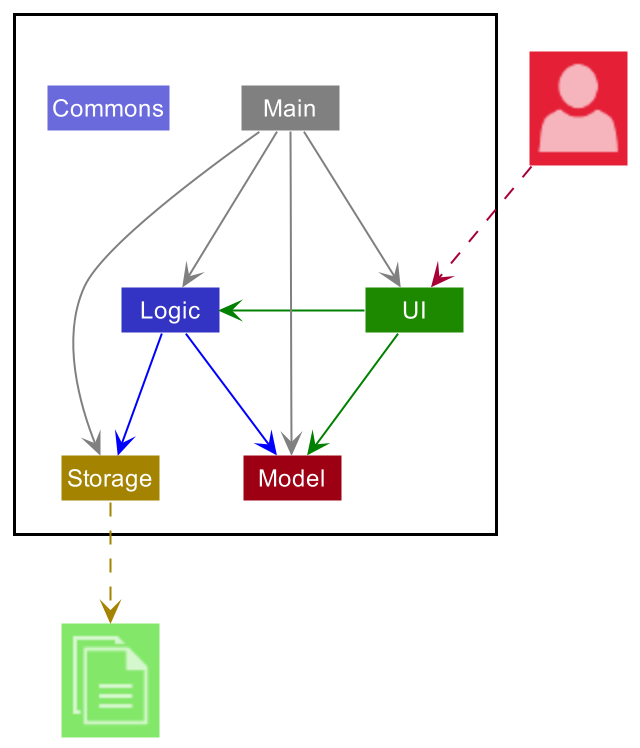
The Architecture Diagram given above explains the high-level design of the App. Given below is a quick overview of each component.
.puml files used to create diagrams in this document can be found in
the diagrams folder. Refer to the PlantUML
Tutorial at se-edu/guides to learn how to create and edit
diagrams.
Main has two classes
called Main
and MainApp.
It is responsible for,
- At app launch: Initializes the components in the correct sequence, and connects them up with each other.
- At shut down: Shuts down the components and invokes cleanup methods where necessary.
Commons represents a collection of classes used by multiple other components.
The rest of the App consists of four components:
-
UIThe UI of the App. -
LogicThe command executor. -
ModelHolds the data of the App in memory. -
StorageReads data from, and writes data to, the hard disk.
Each of the four components,
- defines its API in an
interfacewith the same name as the Component. - exposes its functionality using a concrete
{Component Name}Managerclass (which implements the corresponding APIinterfacementioned in the previous point).
The Sequence Diagram below shows how the components interact with each other for the scenario where the user issues
the command delete 1.
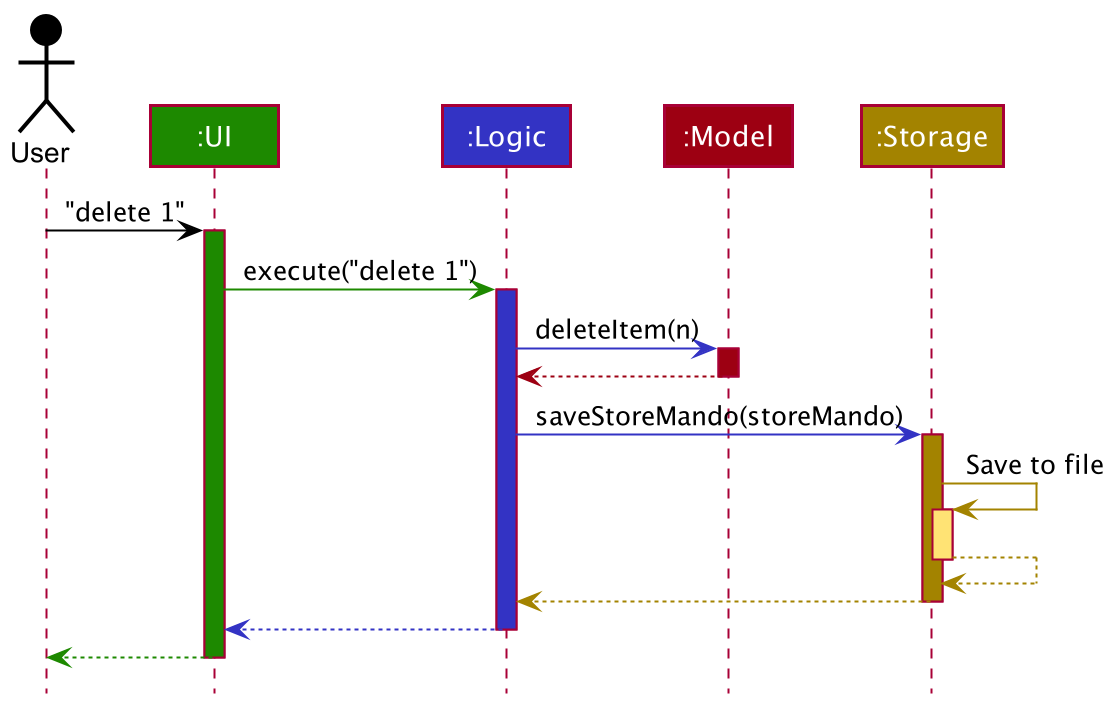
The sections below give more details of each component.
UI component
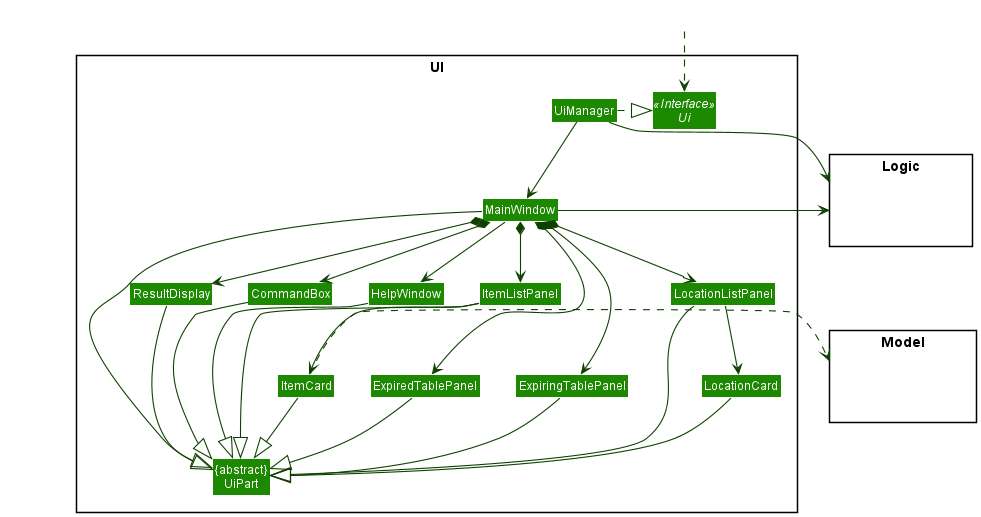
API :
Ui.java
The UI consists of a MainWindow that is made up of parts CommandBox, ResultDisplay, ItemListPanel
, LocationListPanel and ReminderPanel. All these, including the MainWindow, inherit from the abstract UiPart class.
The UI component uses JavaFx UI framework. The layout of these UI parts are defined in matching .fxml files that are
in the src/main/resources/view folder. For example, the layout of
the MainWindow
is specified
in MainWindow.fxml
The UI component,
- Executes user commands using the
Logiccomponent. - Listens for changes to
Modeldata so that the UI can be updated with the modified data.
Logic component
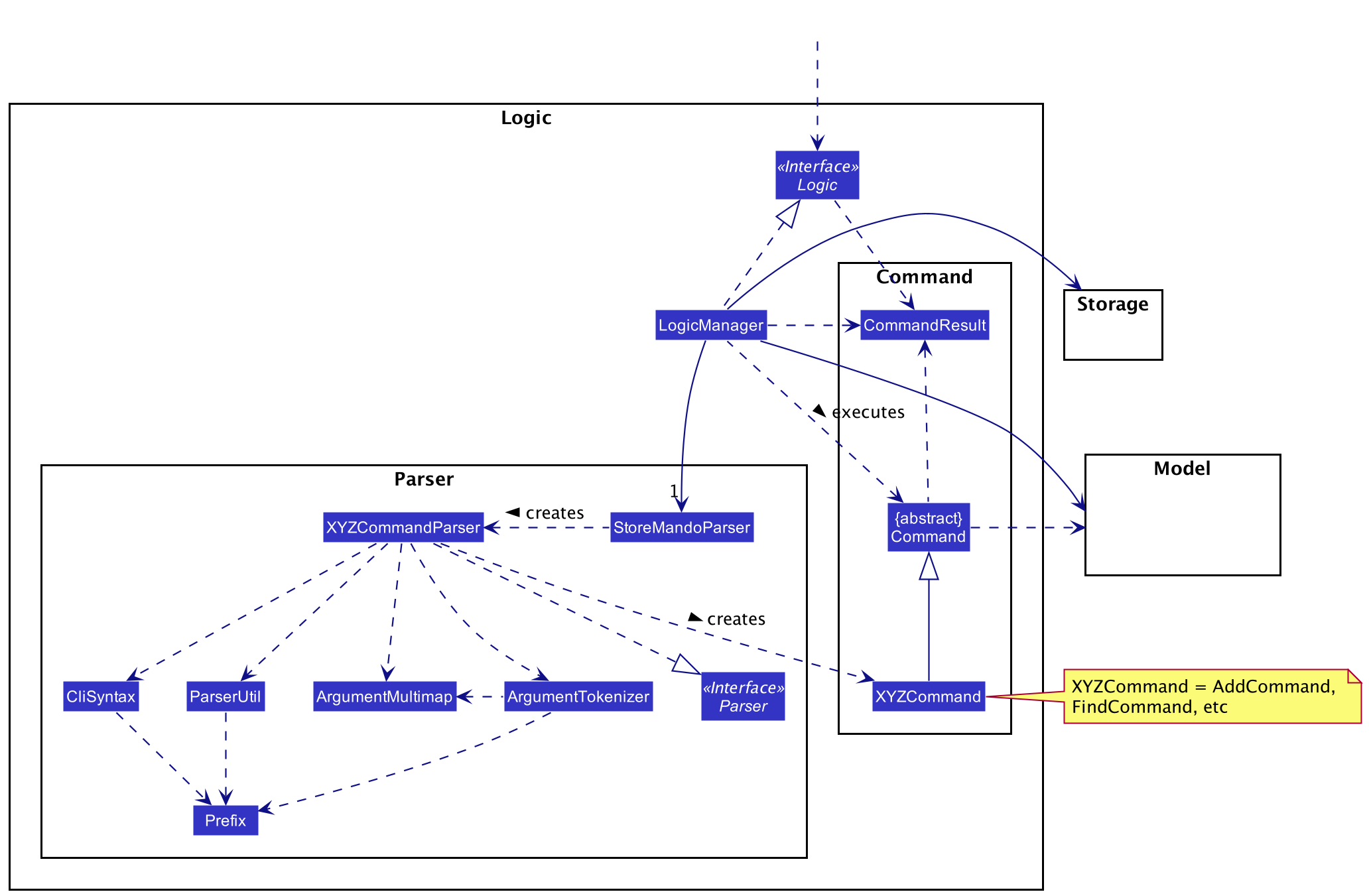
API :
Logic.java
-
Logicuses theStoreMandoParserclass to parse the user command. - This results in a
Commandobject which is executed by theLogicManager. - The command execution can affect the
Model(e.g. adding an item). - The result of the command execution is encapsulated as a
CommandResultobject which is passed back to theUi. - In addition, the
CommandResultobject can also instruct theUito perform certain actions, such as displaying help to the user.
Given below is the Sequence Diagram for interactions within the Logic component for the execute("delete 5") API
calls respectively.
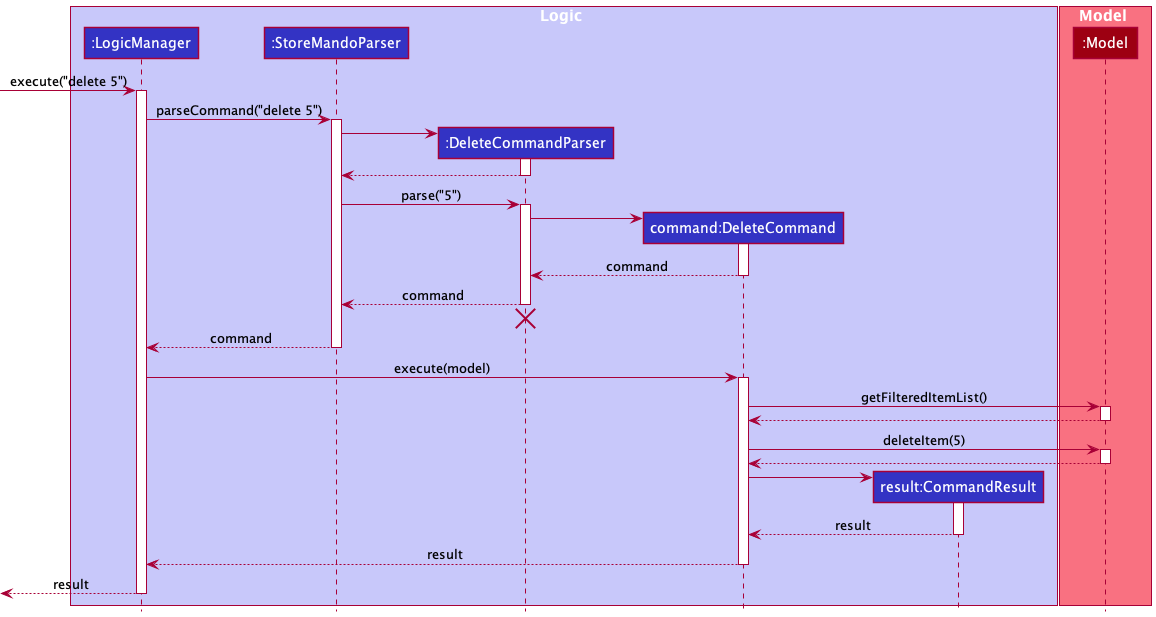
DeleteCommandParser should end at the destroy marker (X) but due to a
limitation of PlantUML, the lifeline reaches the end of diagram.
Model component
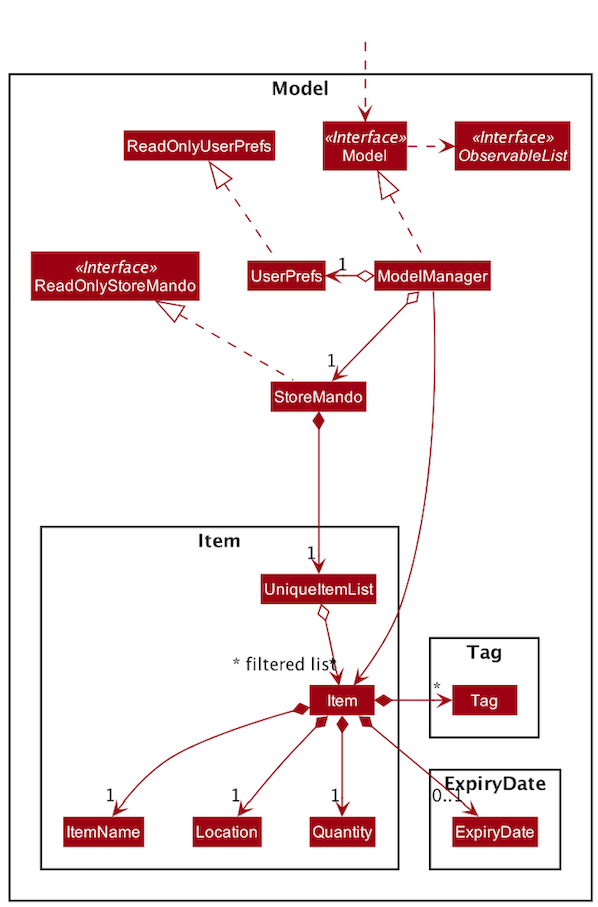
API :
Model.java
The Model,
- stores a
UserPrefobject that represents the user’s preferences. - stores the StoreMando data.
- exposes an unmodifiable
ObservableList<Item>that can be ‘observed’ e.g. the UI can be bound to this list so that the UI automatically updates when the data in the list change. - does not depend on any of the other three components.
Storage component
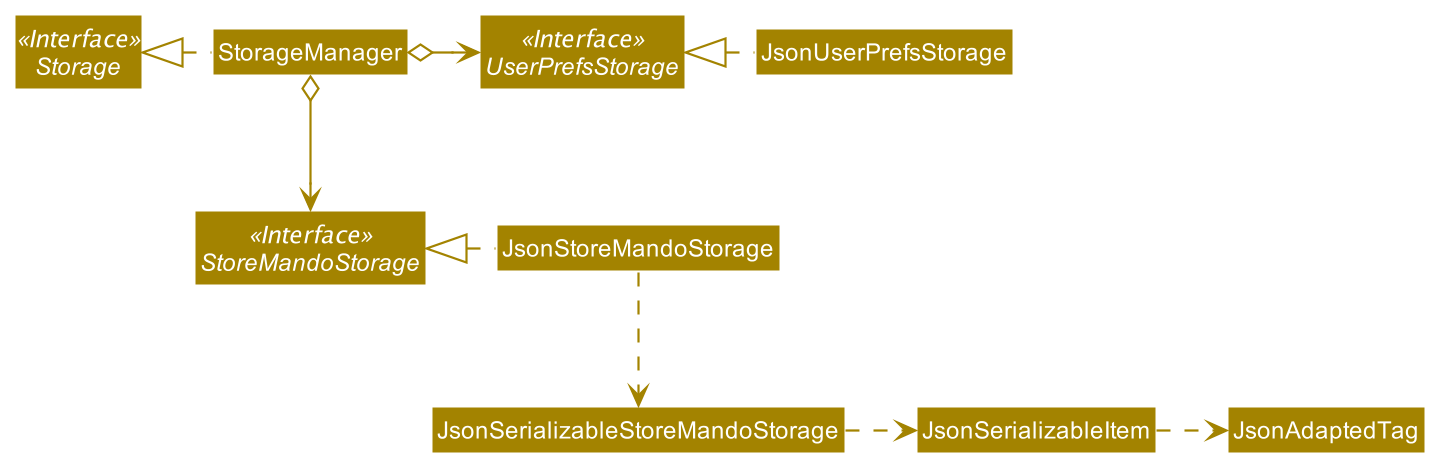
API :
Storage.java
The Storage component,
- can save
UserPrefobjects in json format and read it back. - can save the StoreMando data in json format and read it back.
Common classes
Classes used by multiple components are in the seedu.storemando.commons package.
Implementation
Add Feature add
The add feature allows users to add an item’s details to the inventory. An item’s details is made up of a name, quantity, location, expiry date, and tags.
Actual Implementation
The sequence diagram below shows how the components interact with each other for the scenario where the user
issues the command add n/apple q/2 l/kitchen:
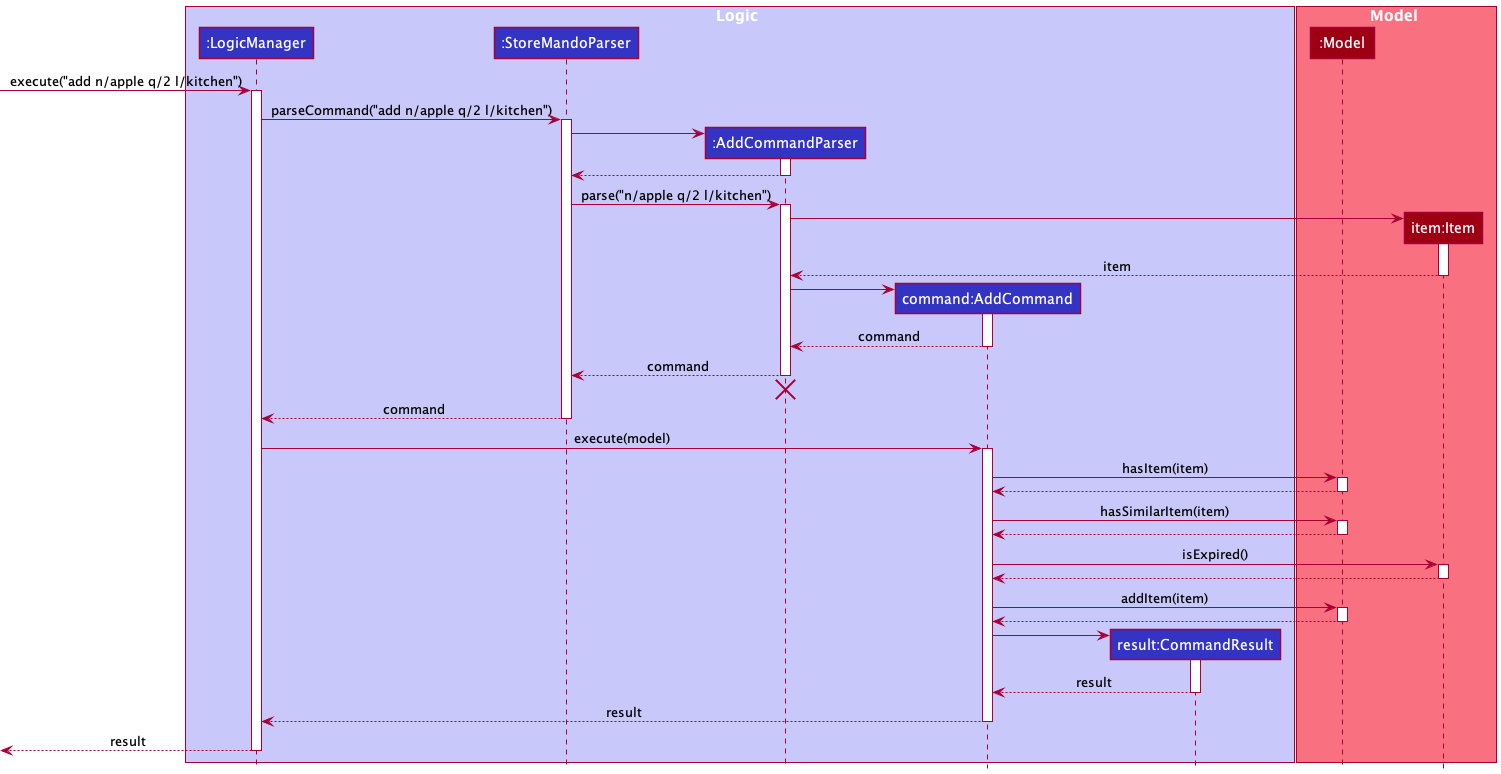
From the diagram above:
- When the user keys in an input,
executemethod ofLogicManageris called with the user input as the parameter. - In the method,
LogicManagercalls on theparseCommandmethod ofStoreMandoParserto parse the user input. - The
StoreMandoParserparses the user input, identifies it as anAddCommandand instantiates anAddCommandParserobject. -
StoreMandoParserthen invokes theparsemethod of theAddCommandParserobject to further parse the arguments provided. In theparsemethod, theAddCommandParserensures that the input is of the correct format and identifies the input for the item name, quantity, location, expiry date and tag(s). - If all the inputs are valid, the
AddCommandParsercreates a newItemobject, and instantiates a newAddCommandobject that contains theItemobject. ThisAddCommandobject will be returned toLogicManagerviaStoreMandoParser. - The
LogicManagerwill then invoke the overriddenexecutemethod of theAddCommandobject withModelas argument. - Subsequently, the
AddCommandobject will add theItemobject toModel, and return aCommandResultobject toLogicManager. - This
CommandResultwill be returned at the end byLogicManager.
The following Activity Diagram summarizes what happens when a user executes the add command:
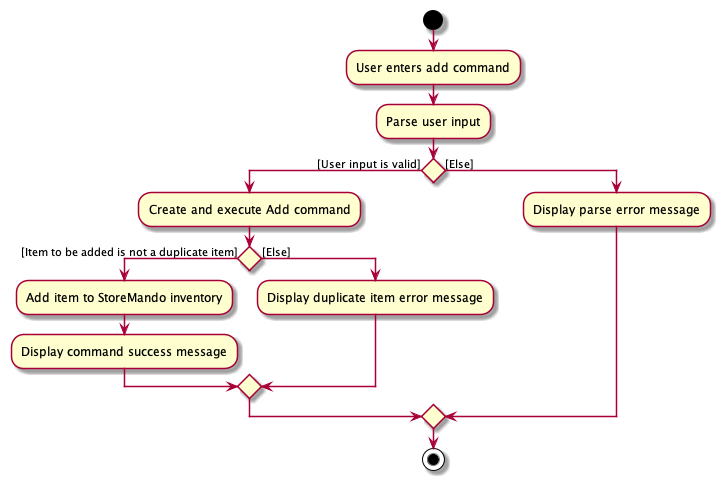
Proposed Improvements
- Items with the same name, location and expiry date cannot co-exist in the inventory. Thus, every item that
is to be added has to be checked and validated that it is not a duplicate item. The current implementation to do so
involves iterating through the list of all items to check if there already exists an item in the inventory that has
exactly the same name, location and expiry date. This process is slow and runs in O(n) time. It can be improved by
implementing a
HashMapcontaining all the items currently stored in the inventory. This will allow the search to be done in O(1) time. This feature was not implemented as it would introduce unnecessary complexity, and the current solution meets the non-functional requirements regarding performance.
Design Considerations:
Aspect: Identifying the addition of duplicate item
-
Alternative 1 (current choice): Compare item to be added and existing items in the inventory by name, location
and expiry date.
- Pros: Allows users to store the same products that may have been produced in different batches. This would also help users identify and differentiate similar products by their expiry date.
- Cons: Items with the same name and location may be a potential source of confusion.
-
Alternative 2: Compare item to be added and existing items in the inventory by name and location only.
- Pros: Allows users to clearly distinguish items with the same names by location. This would prevent confusion and save users from going through the hassle of distinguishing items by expiry date.
- Cons: Users would not be able to store similar items that have different expiry dates as a result of being produced in different batches.
Edit Feature edit
The edit feature allows users to edit an item’s name, quantity, location, expiry date and tag.
The edit command has the following format: edit INDEX [n/ITEM NAME] [l/LOCATION] [q/QUANTITY] [e/EXPIRY_DATE] [t/TAG]...
and only changes the specified attribute.
Actual Implementation
The Sequence Diagram below shows how the components interact with each other for the scenario where the user
issues the command edit 1 n/apple:
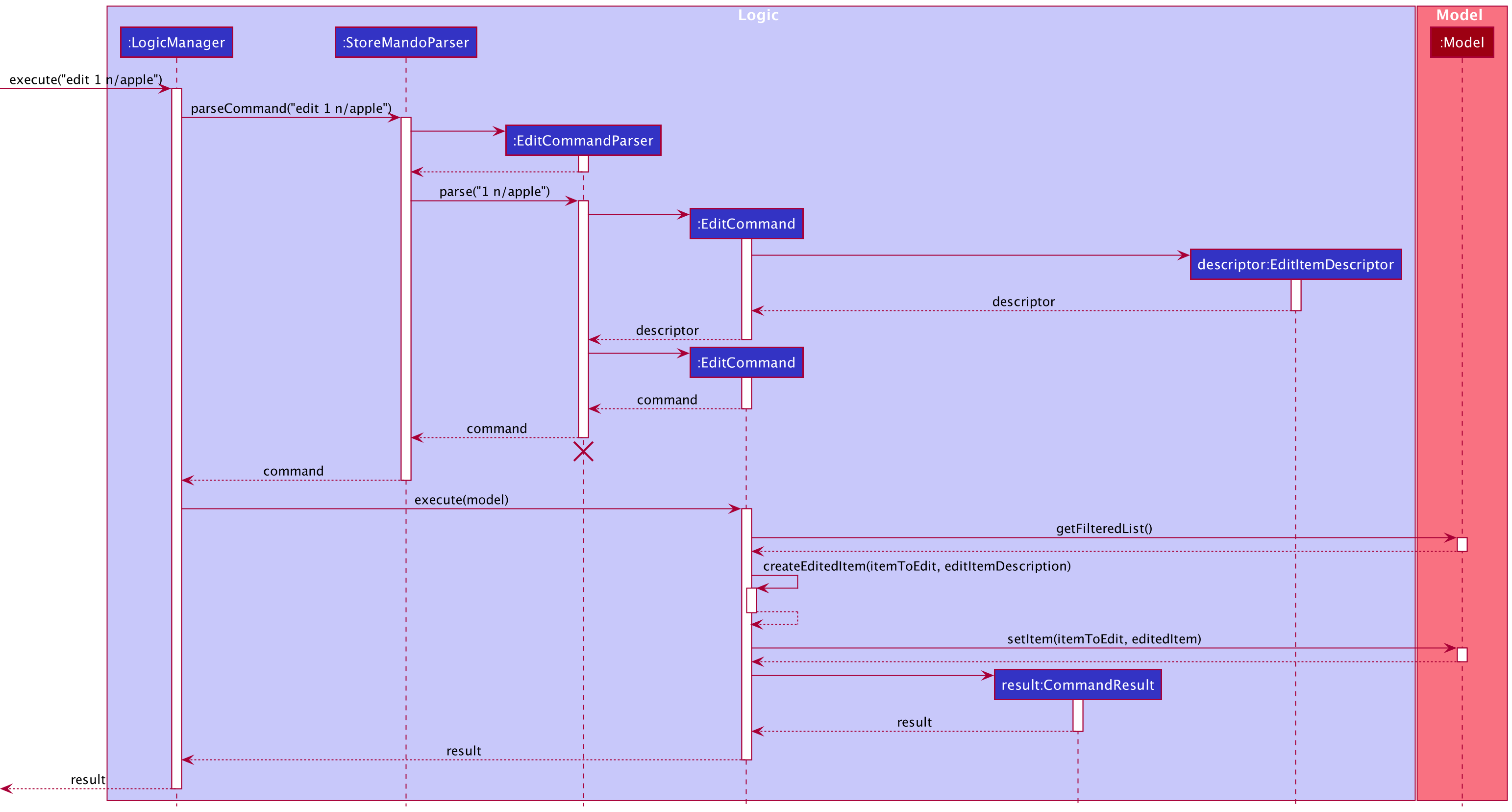
From the diagram above:
-
When the user keys in an input,
executemethod of theLogicManageris called with the given user input as parameter. -
In the method,
LogicManagercalls on theparseCommandmethod ofStoreMandoParserto parse the user input. -
The
StoreMandoParserparses the user input and identifies it as anEditCommandand instantiates anEditCommandParserobject. -
StoreMandoParserthen invokes theparsemethod ofEditCommandParserto further parse the arguments provided. In theparsemethod, theEditCommandParserensures that the input is of the correct format and creates anEditItemDescriptorobject throughEditCommand. -
Based on the user input, the
EditItemDescriptorupdates its own attributes. -
EditCommandParsercreates anEditCommandobject with the item index andEditItemDescriptor. -
The
EditCommandobject is passed back toStoreMandoParserand then back toLogicManager. -
The
LogicManagerthen invokes theexecutemethod of theEditCommandobject withModelas argument. -
EditCommandcalls thegetFilteredItemListmethod ofModelto get the list of items. It also calls thecreateEditedItemmethod to create the edited item. -
Using the index attribute of the
EditCommandobject, the targeted item from the list of items is retrieved and set to the edited item. -
EditCommandwill create aCommandResultobject and return it toLogicManager. -
This
CommandResultwill be returned in the end byLogicManager.
The following Activity Diagram summarizes what happens when a user executes the edit command:
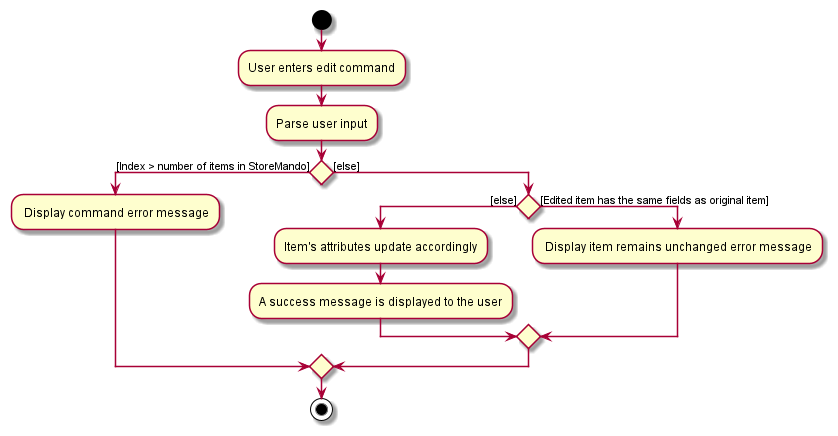
Design consideration:
Aspect: How edit executes
-
Alternative 1 (current choice): Prevent the edited item to have the same field as the original item.
- Pros: User will be notified if original items are not being edited.
- Cons: Harder to implement
-
Alternative 2: Allow edited item to have the same fields as the original item.
- Pros: Easy to implement.
- Cons: May seem confusing that an edit with no changes result in a success.
Delete Feature delete
The delete feature allows users to delete an item from the inventory by using the item’s index in the displayed list.
Actual Implementation
The Sequence Diagram below shows how the components interact with each other for the scenario where the user
issues the command delete 5 to delete the item with index 5 in the currently displayed list:
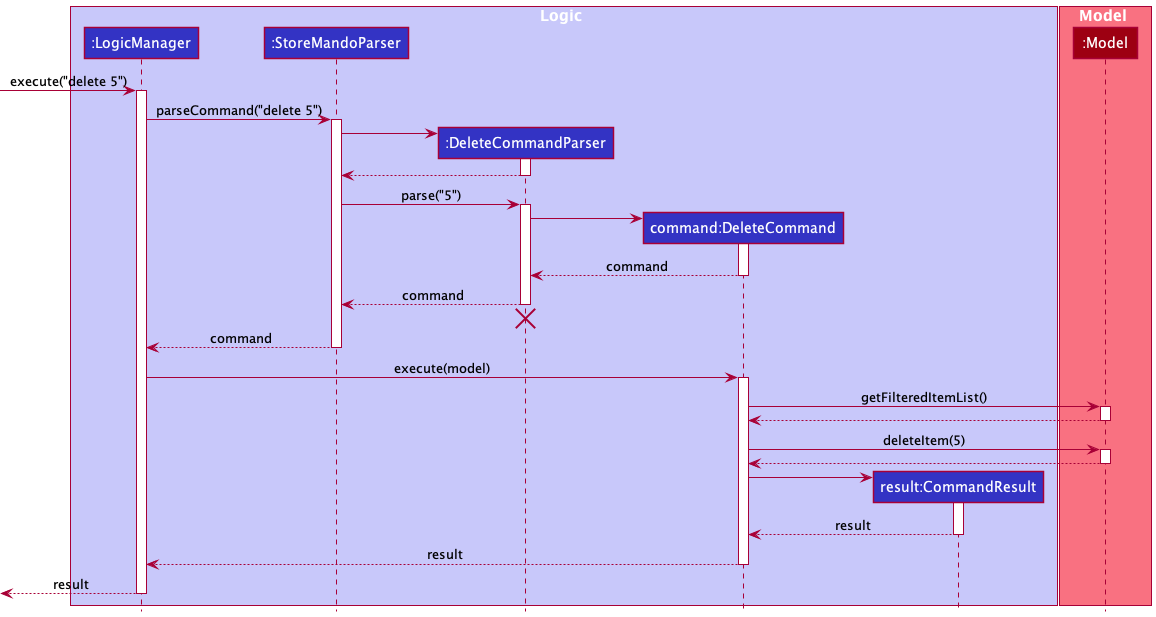
From the diagram above:
- When the user keys in an input,
executemethod ofLogicManageris called with the user input as the parameter. - In the method,
LogicManagercalls on theparseCommandmethod ofStoreMandoParserto parse the user input. - The
StoreMandoParserparses the user input, identifies it as aDeleteCommandand instantiates aDeleteCommandParserobject. -
StoreMandoParserthen invokes theparsemethod of theDeleteCommandParserobject to further parse the arguments provided. In theparsemethod, theDeleteCommandParserensures that the input is of the correct format and identifies the input for the index of the item to be deleted. - If the index specified by the user is valid, a new
DeleteCommandinstance will be created and returned toLogicManagerviaStoreMandoParser. - The
LogicManagerwill then invoke the overriddenexecutemethod of theDeleteCommandobject withModelas the argument. - Subsequently, the
DeleteCommandobject will invokedeleteItemmethod ofModelwith the index of the item to delete as the argument. It will then return aCommandResultobject toLogicManager. - This
CommandResultwill be returned at the end byLogicManager.
The following Activity Diagram summarizes what happens when a user executes the delete command:
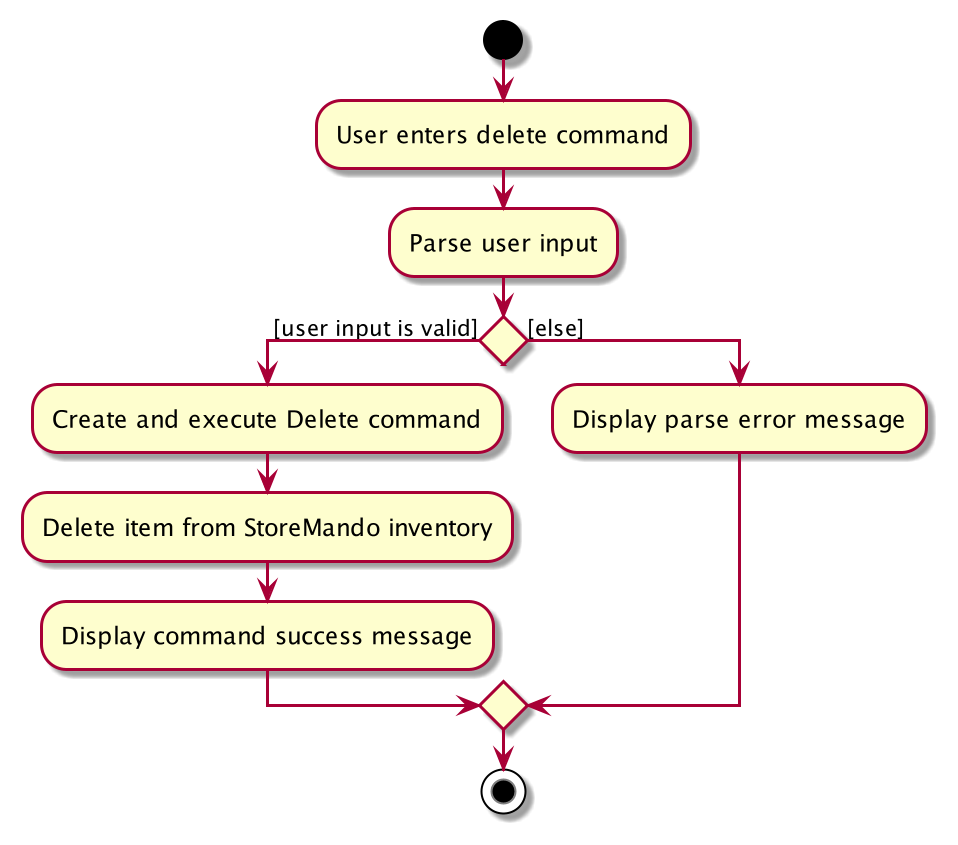
Design Considerations:
Aspect: How delete executes
-
Alternative 1 (current choice): Delete item by its index in the displayed list.
- Pros: Easy to implement.
- Cons: Requires user to scroll through the list to find the item and specify the index.
-
Alternative 2: Delete item by item name.
- Pros: Will be easier for the user especially when there are many items in the list.
- Cons: Items with the same name in different locations may cause confusion.
Find Feature find
The find feature helps users find and display all items whose names contain any of the given keywords, either in full or partial.
find KEYWORD [MORE_KEYWORDS] displays items whose names contain any of the given keywords in full.
find */KEYWORD [MORE_KEYWORDS] display all items whose names contain any of the given partial keywords .
Actual Implementation
The Sequence Diagram below shows how the components interact with each other for the scenario where the user
keys in the command find */cheese egg:
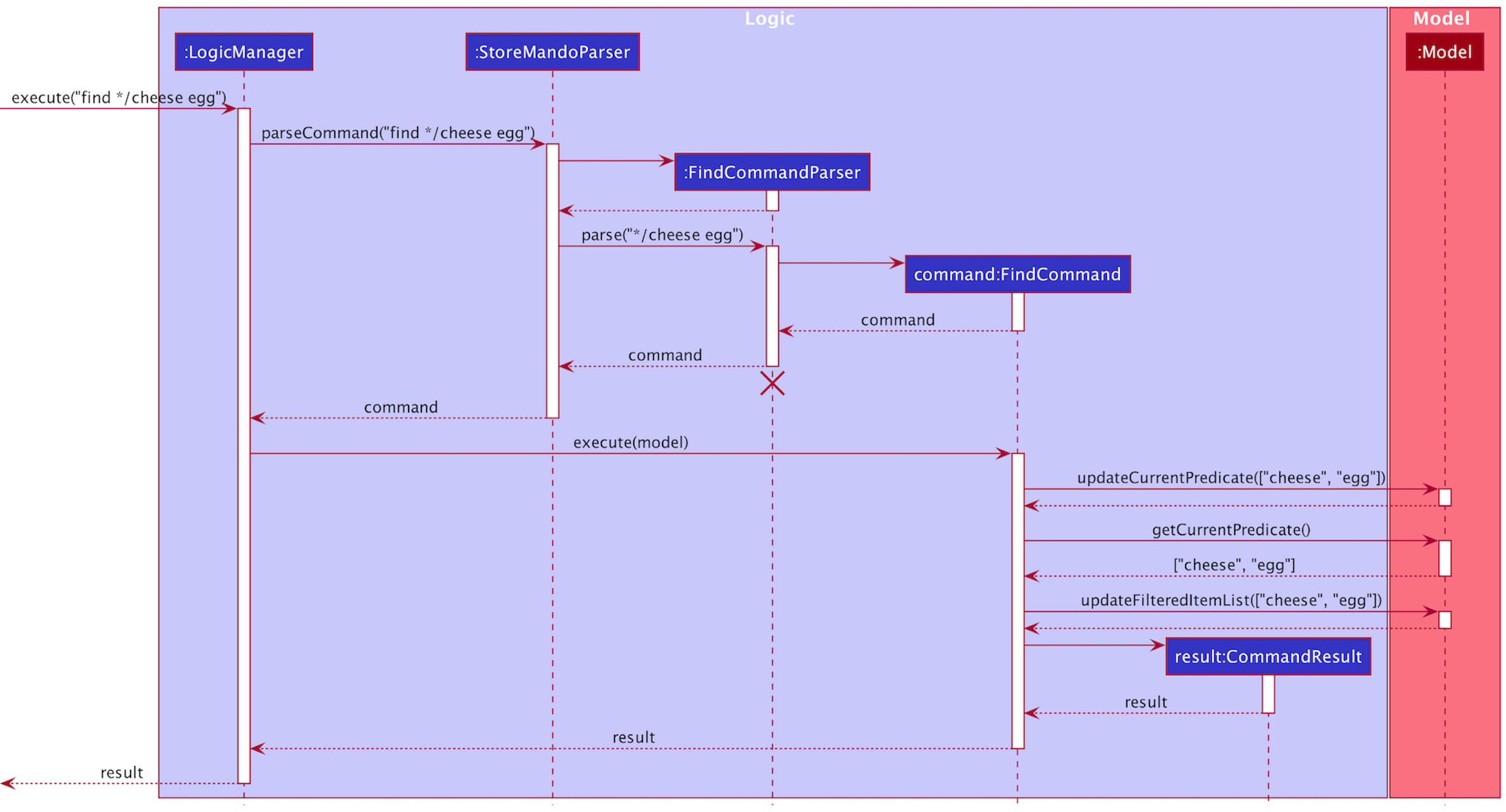
The sequence diagram below shows how the components interact with each other for the scenario where the user
keys in the command find Chocolate:
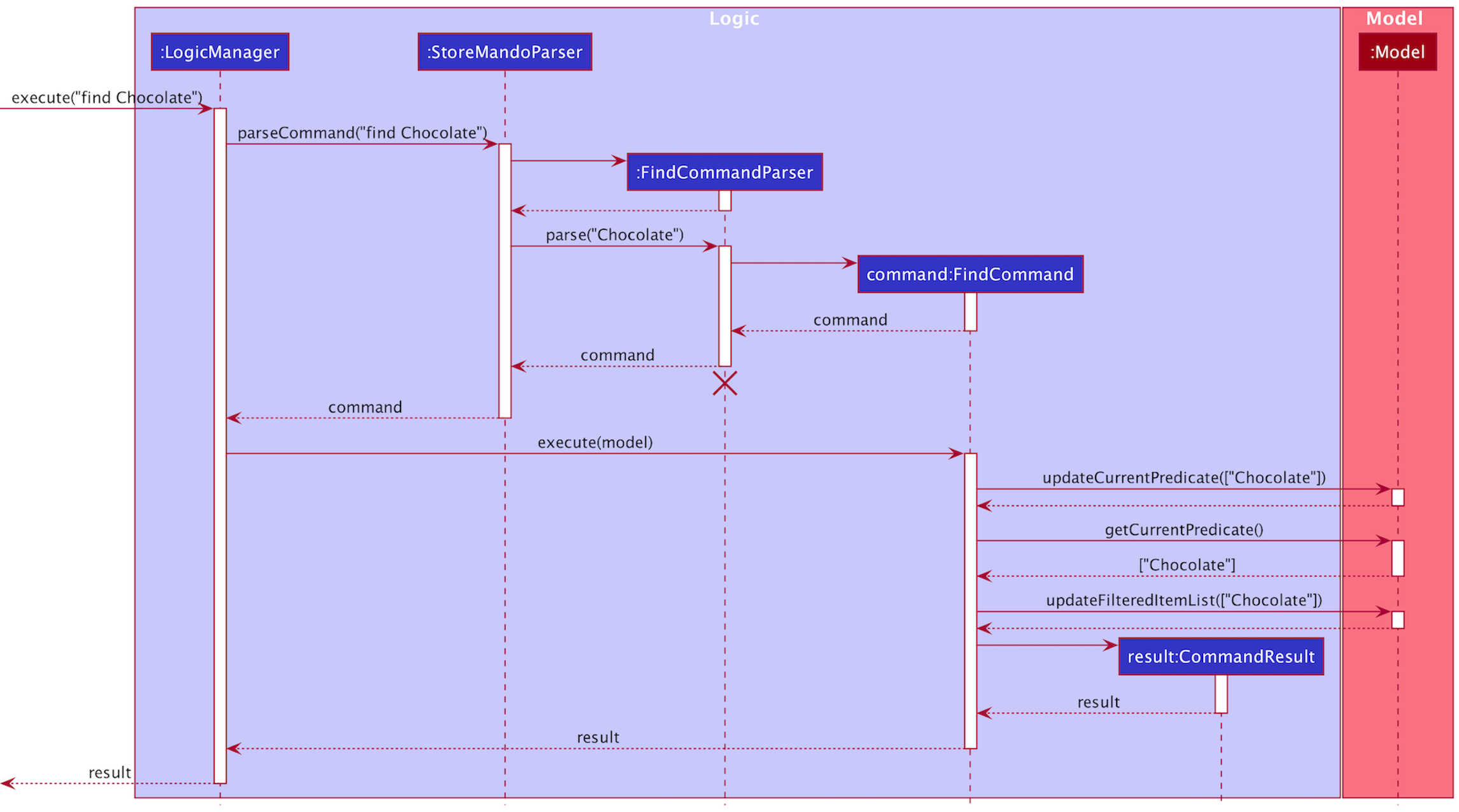
From the diagram above:
- When the user keys in an input,
executemethod ofLogicManageris called with the given user input as parameter. - In the method,
LogicManagercalls on theparseCommandmethod ofStoreMandoParserto parse the user input. - The
StoreMandoParserparses the user input and identifies it as anFindCommandand instantiates aFindCommandParserobject. -
StoreMandoParserthen invokes theparsemethod ofFindCommandParserto further parse the arguments provided. In theparsemethod, theFindCommandParserensures that there are keywords provided. - If there are any keywords present, a
FindCommandobject will be created and returned to theStoreMandoParserwhich will then return it to theLogicManager. - The
LogicManagerwill then invoke theexecutemethod of theFindCommandobject withmodelas argument. - In the
executemethod,FindCommandcalls theupdateCurrentPredicatemethod ofModeland passes its own predicate attribute as argument. -
FindCommandcalls thegetCurrentPredicatemethod ofModelto obtain the current predicate and uses it to update the list by calling onupdateFilteredItemListmethod ofModelwith the current predicate as argument. - Finally, a
CommandResultobject is created and returned toLogicManager. - This
CommandResultobject will be returned in the end byLogicManager.
The following Activity Diagram summarizes what happens when a user executes the find command:
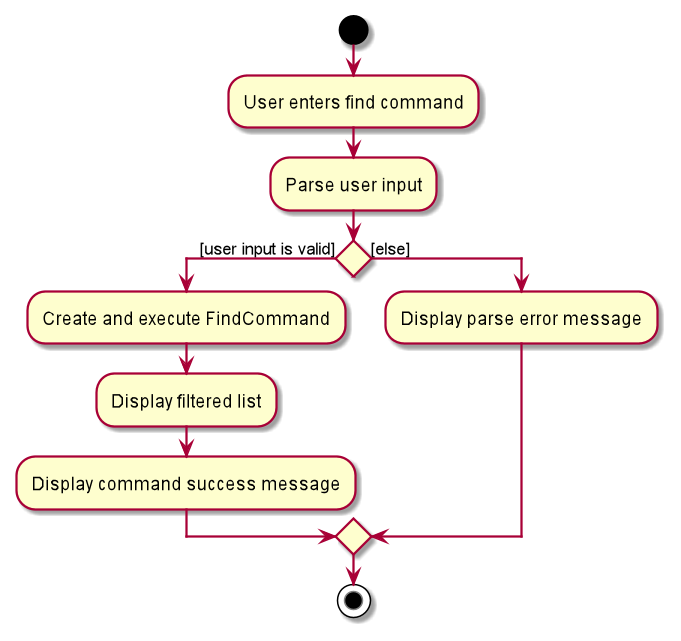
Design consideration:
Aspect: How find executes
-
Alternative 1 (current choice): Find items in the current list that matches the keyword, either fully or partially.
- Pros: Easy to implement.
- Cons: The search is limited to matching names. If there are many items containing that keyword, the search may not be efficient.
-
Alternative 2: Find items in the current list that matches the keyword, and an attribute e.g. tag.
- Pros: Users would be able to retrieve a specific item more efficiently.
- Cons: Users need to remember the items’ attributes.
List Feature list
The list feature allows users to list all items in the inventory based on the order they were added.
The list l/LOCATION and list t/TAG features allow users to list all items in a specific location
or with a specific tag respectively.
Actual Implementation
The Sequence Diagram below shows how the components interact with each other for the scenario where the user
keys in the command list:
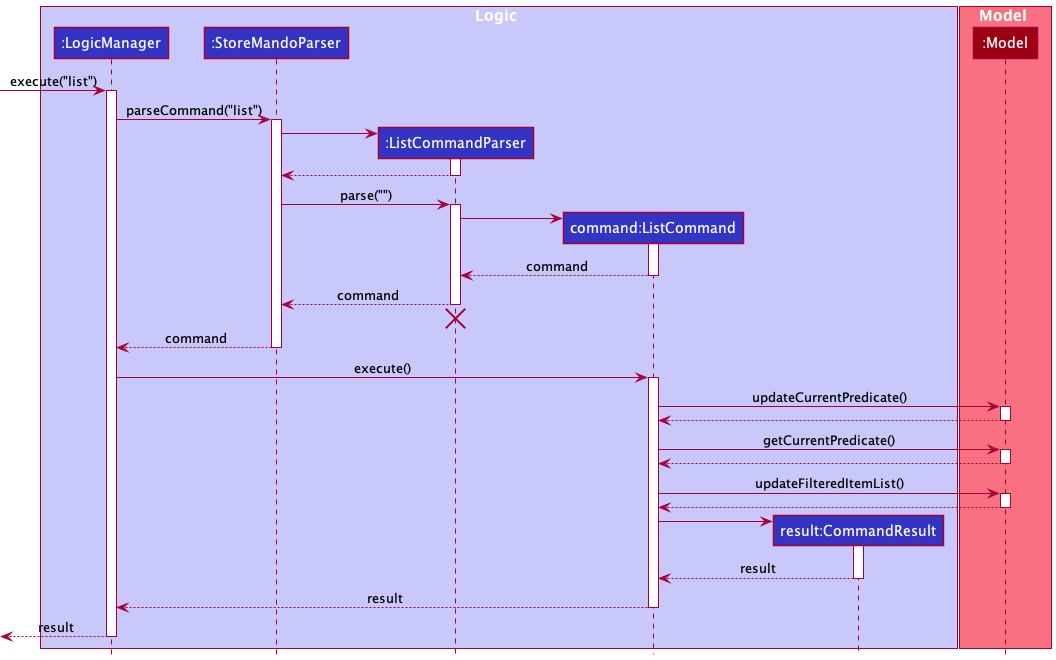
From the diagram above:
- When the user keys in an input,
executemethod ofLogicManageris called with the user input as the parameter. - In the method,
LogicManagercalls on theparseCommandmethod ofStoreMandoParserto parse the user input. - The
StoreMandoParserparses the user input, identifies it as aListCommandand instantiates aListCommandParserobject. -
StoreMandoParserthen invokes theparsemethod of theListCommandParserobject to further parse the arguments provided. In theparsemethod, theListCommandParserensures that the input is of the correct format. - If the user input is valid, a new
ListCommandinstance will be created and returned toLogicManagerviaStoreMandoParser. - The
LogicManagerwill then invoke the overriddenexecutemethod of theListCommandobject withModelas argument. - In the
executemethod,ListCommandcalls theupdateCurrentPredicatemethod ofModeland then calls thegetCurrentPredicatemethod ofModelto retrieve the current predicate. The retrieved predicate is then used to update the list by calling onupdateFilteredItemListmethod ofModel. - Subsequently, a
CommandResultobject is created and returned toLogicManager. - This
CommandResultwill be returned at the end byLogicManager.
The following Activity Diagram summarizes what happens when a user executes the list command:
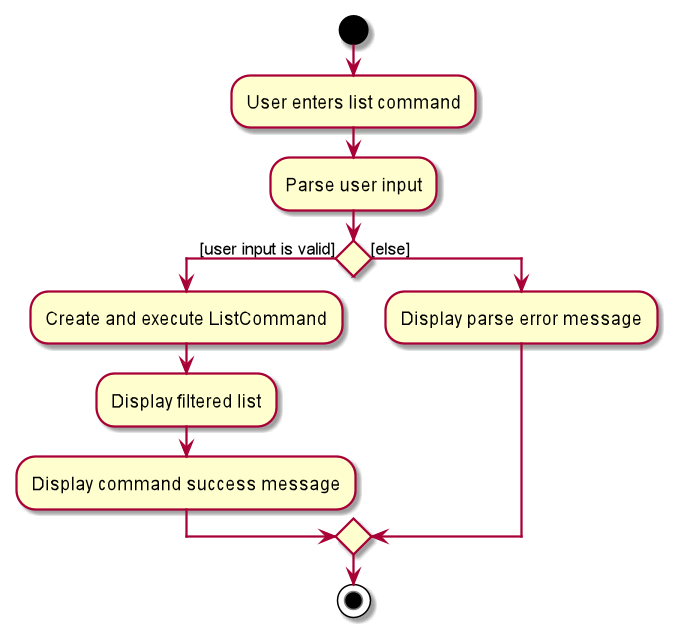
Design consideration:
Aspect: How list executes
-
Alternative 1 (current choice): List the entire inventory in the order they were added.
- Pros: Easy to implement.
- Cons: Items in the same location may not be displayed together and may appear disorganised.
-
Alternative 2: List the entire inventory categorised in their specific locations.
- Pros: More organised overview of all the items in the inventory.
- Cons: Difficult to implement.
Reminder Feature reminder
The reminder feature allows users to view items that are expiring within a certain number of days/weeks as specified by the user.
Actual Implementation
The Sequence Diagram below shows how the components interact with each other for the scenario where the user
issues the command reminder 1 week:
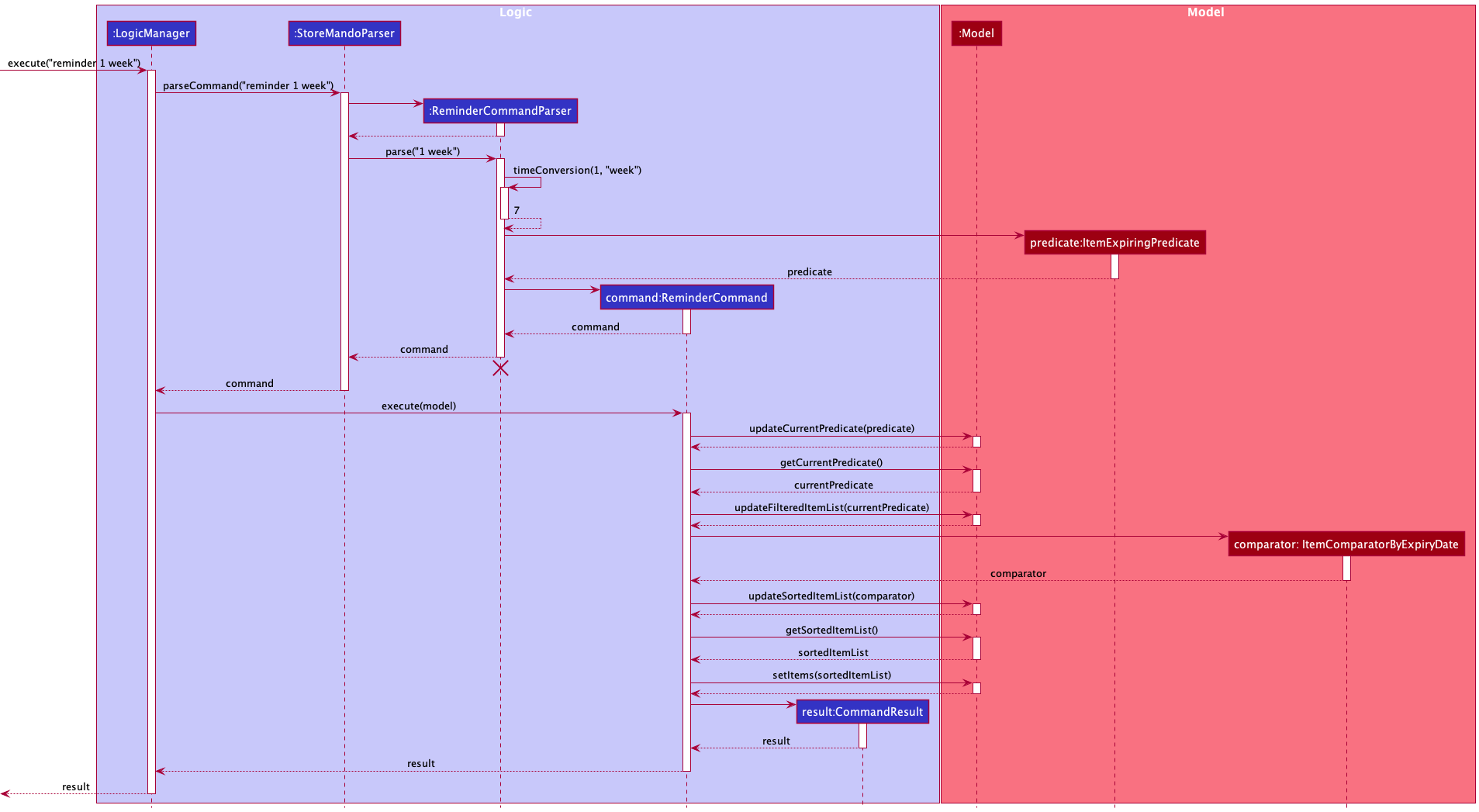
The Sequence Diagram below shows how the components interact with each other for the scenario where the user
issues the command reminder 3 days:
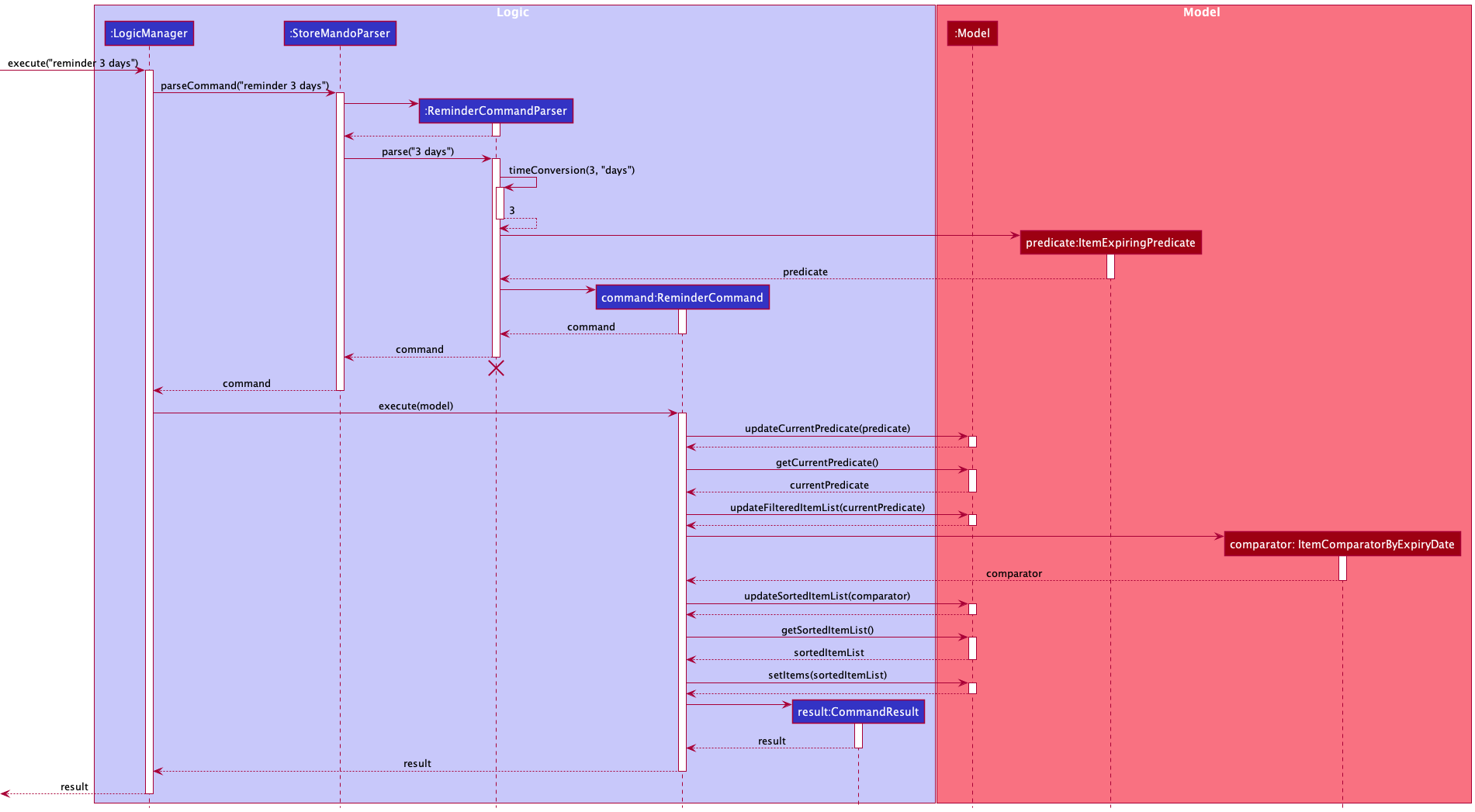
From the diagrams above:
- When the user keys in an input,
executemethod ofLogicManageris called with the user input as the parameter. - In the method,
LogicManagercalls on theparseCommandmethod ofStoreMandoParserto parse the user input. -
StoreMandoParserparses the user input and determines that the command given is aReminderCommand. Then, aReminderCommandParserobject is created to further parse the command. -
StoreMandoParserthen calls on theparsemethod ofReminderCommandParserto parse the arguments provided. -
ReminderCommandParsercalls on its owntimeConversionmethod to convert the user input string into an integer. -
ReminderCommandParserthen calls on the constructor ofItemExpiringPredicatewith the integer as parameter to create anItemExpiringPredicateobject and then instantiates aReminderCommandobject with theItemExpiringPredicateobject as a parameter. - The
ReminderCommandwill be returned toStoreMandoParserwhich returns it toLogicManager. -
LogicManagerthen calls on the overriddenexecutemethod ofReminderCommandwithModelas argument. -
ReminderCommandcalls theupdateCurrentPredicatemethod ofModeland passes its ownItemExpiringPredicateas argument. -
ReminderCommandcalls thegetCurrentPredicatemethod ofModelto obtain the current predicate and uses it to update the list by calling onupdateFilteredItemListmethod ofModelwith the current predicate as argument. -
ReminderCommandthen creates aItemComparatorByExpiryDateobject and callsModel’supdateSortedItemListwithItemComparatorByExpiryDateas argument to sort the list. - Finally, a
CommandResultobject is created and returned toLogicManager. - This
CommandResultobject will be returned at the end byLogicManager.
The following Activity Diagram summarizes what happens when a user executes a reminder command:
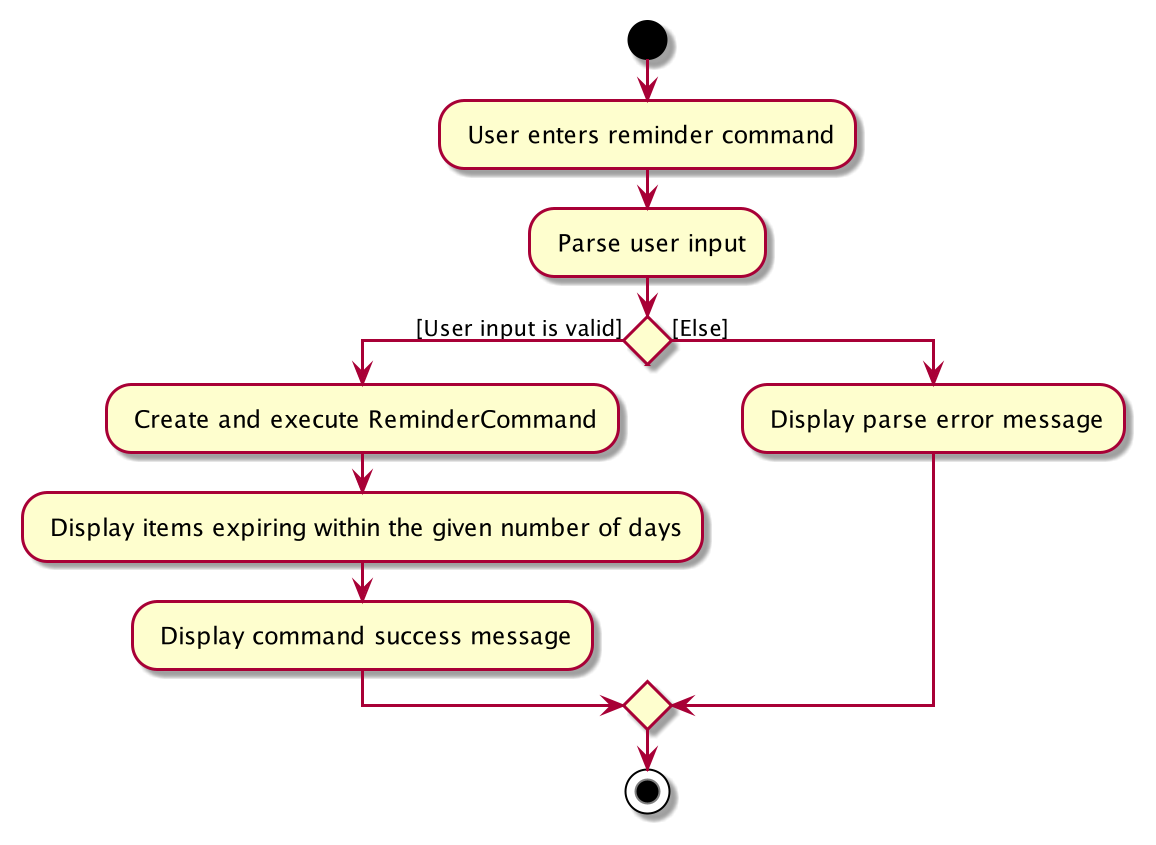
Design consideration:
Aspect: How reminder executes
-
Alternative 1 (current choice) : Provide an integer as an input argument
- Pros: Faster to type as compared to date in a particular format.
- Cons: More cases to consider when parsing the command.
-
Alternative 2 : Provide a date in the format of YYYY-MM-DD as input
-
Pros: Easier to compare between items as the input date can be used to create an
expiryDateobject which can be used to compare with all the items’ expiry dates. - Cons: When the user wants to find items that are already expired, it is easier to key in a number then to find a particular date and key it in. This is more taxing on the user.
-
Pros: Easier to compare between items as the input date can be used to create an
Sort Feature sort
The sort feature allows users to view the items in the displayed list of items in a specific order.
The sort quantity asc and sort quantity desc commands allows users to view all items in the displayed list in
ascending or descending order of quantity respectively.
In comparison, the sort expirydate command allows users to
view items in the displayed list in chronological order of their expiry date.
Actual Implementation
The Sequence Diagram below shows how the components interact with each other for the scenario where the user
keys in the command sort quantity asc:
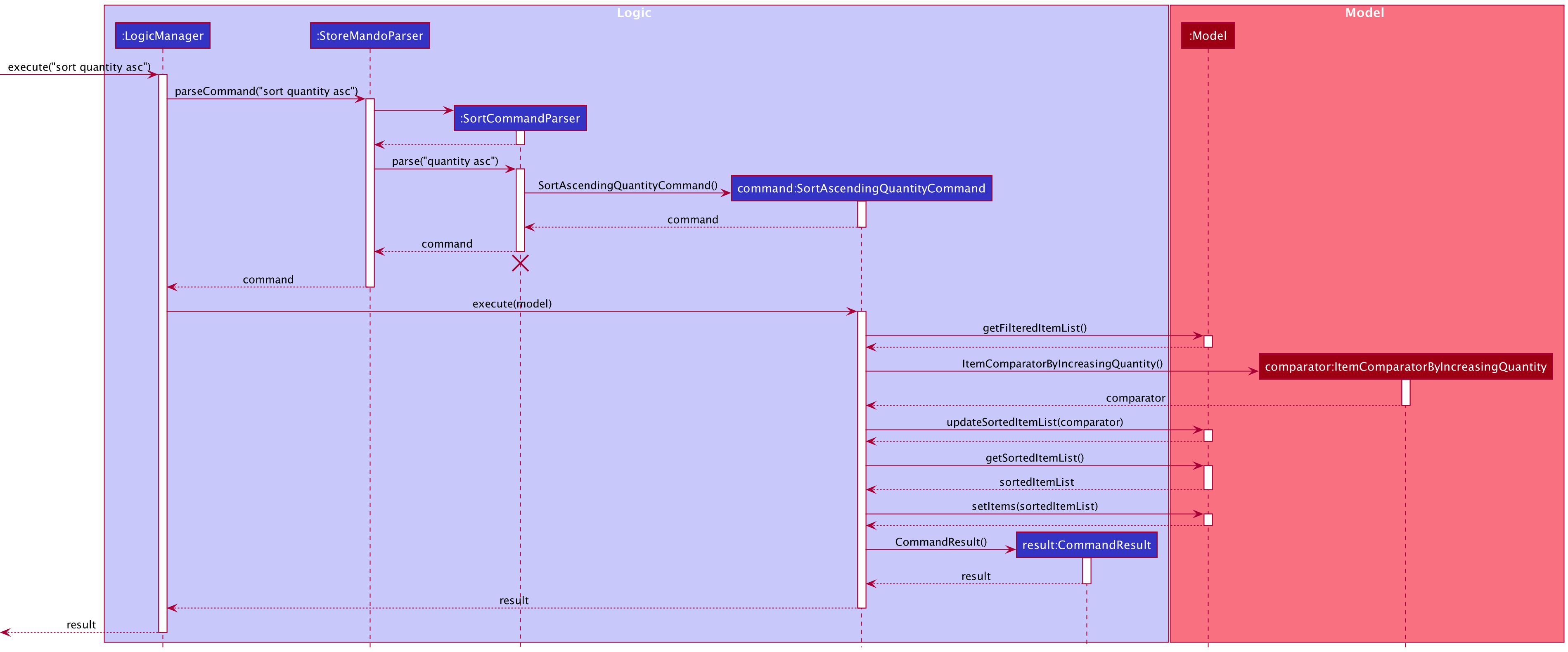
From the diagram above:
- When the user keys in an input,
executemethod ofLogicManageris called with the user input as the parameter. - In the method,
LogicManagercalls on theparseCommandmethod ofStoreMandoParserto parse the user input. - The
StoreMandoParserparses the user input, identifies it as aSortCommandand instantiates aSortCommandParserobject. -
StoreMandothen invokes the methodparseofSortCommandParserto further parse the user input. TheSortCommandParserensures that the input is of the correct format and identifies the type of sorting to be done. - If the input is valid, the
SortCommandParsercreates a newSortAscendingQuantityCommandobject. ThisSortAscendingQuantityCommandobject will be returned to theStoreMandoParserwhich will return it to theLogicManager. - The
LogicManagerwill then invoke theexecutemethod of theSortAscendingQuantityCommandobject. - The
SortAscendingQuantityCommandobject will then retrieve the currently displayed list of items through thegetFilteredItemListmethod ofModelto check if there are items to be sorted. - If there are items to be sorted,
SortAscendingQuantityCommandwill create anItemComparatorByIncreasingQuantitycomparator object that determines how any two items in the list should be compared. -
SortAscendingQuantityCommandcalls onModel’supdateSortedItemListmethod with the comparator as parameter to sort the list of items. -
SortAscendingQuantityCommandwill then callsetItemsmethod ofModeland pass in the sorted list of items retrieved fromModelthrough it’sgetSortedItemListmethod. This would result in the sorted list of items being displayed. -
Upon completion,
SortAscendingQuantityCommandcreates aCommandResultobject and passes it back toLogicManager. - This
CommandResultwill be returned at the end byLogicManager.
The following Activity Diagram summarizes what happens when a user executes a sort quantity asc command:
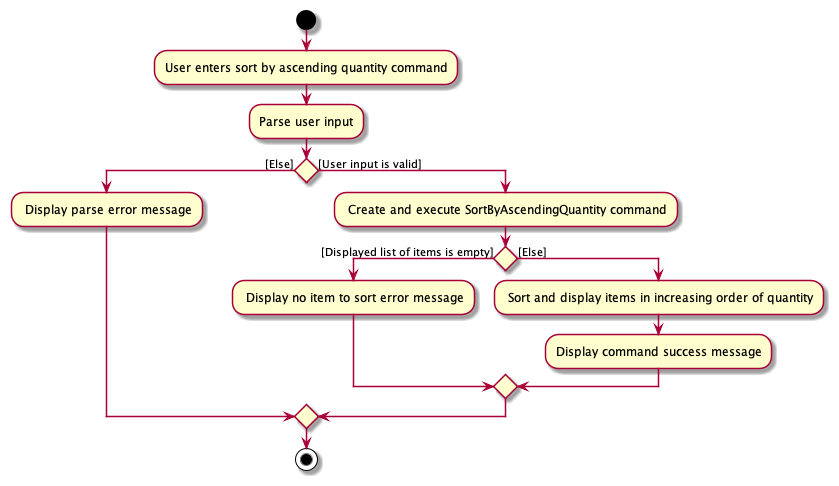
Design Considerations:
Aspect: Data structure to use to sort the list of items
-
Alternative 1 (current choice): Maintain current implementation of filtered list and utilise a new sorted list to sort items.
- Pros: Faster alternative and easy to implement as existing components need not be modified.
- Cons: Have to ensure the toggling between sorted list and filtered list is done accurately for each command.
-
Alternative 2: Change underlying list implementation from filtered list to a list that supports sorting.
- Pros: Easy to maintain once implemented.
- Cons: Changing of underlying list implementation introduces unnecessary complexity and delay as all the other components that depend on filtered list implementation would have to be changed as well.
Clear Feature clear
The clear feature allows users to either clear all items in the inventory or clear all items from a specific location.
Actual Implementation
The Sequence Diagram below shows how the components interact with each other for the scenario where the user
keys in the command clear:
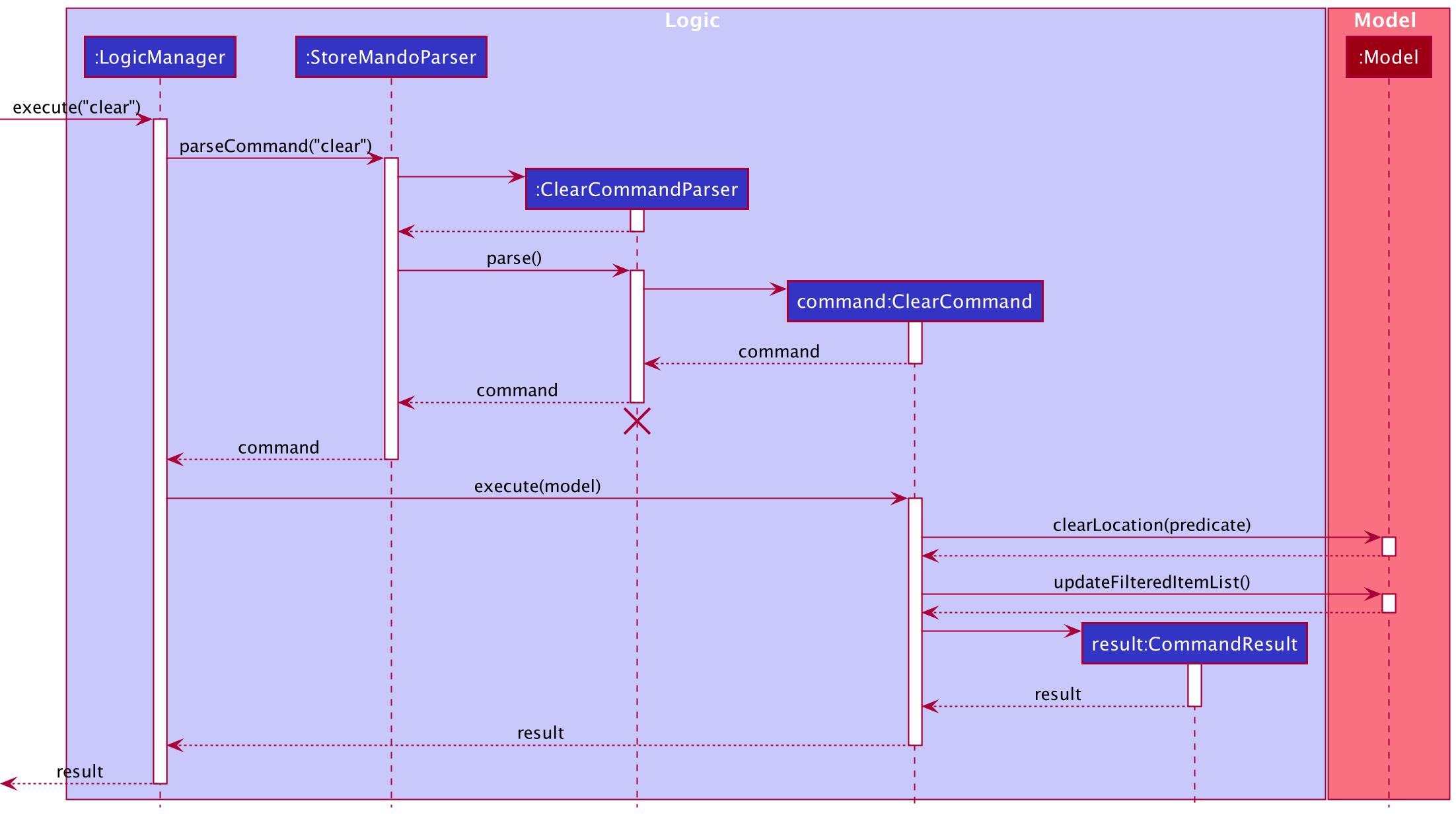
The Sequence Diagram below shows how the components interact with each other for the scenario where the user
keys in the command clear l/Kitchen:
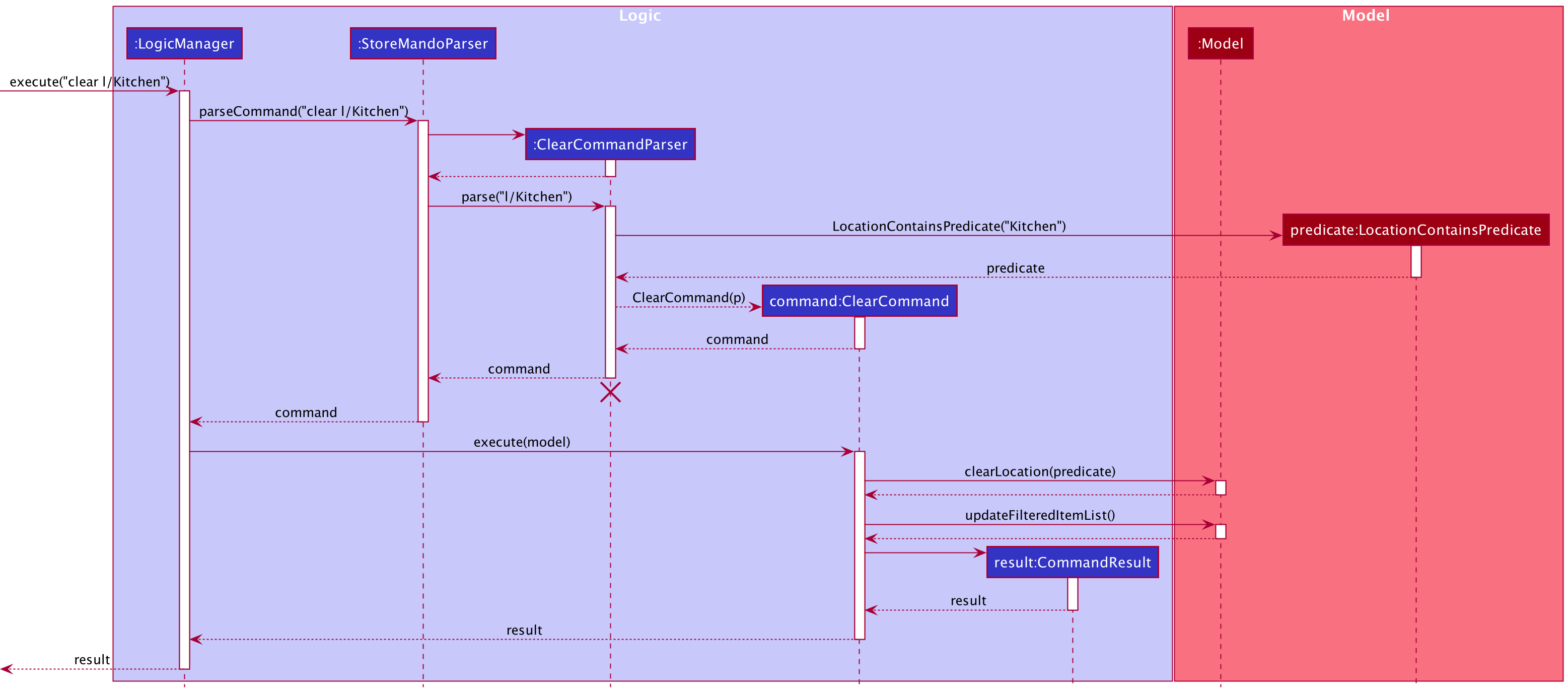
From the diagram above:
- When the user keys in an input,
executemethod of theLogicManageris called with the user input as parameter. - In the method,
LogicManagercalls on theparseCommandmethod ofStoreMandoParserto parse the user input. -
StoreMandoParserparses the user input, identifies it as aClearCommandand instantiates aClearCommandParserobject. -
StoreMandoParserthen calls on theparsemethod ofClearCommandParserto parse the arguments provided. -
ClearCommandParserchecks if there are any arguments provided. If there are not, the constructor ofClearCommandwithout any parameters is called. Else, aLocationContainsPredicateobject will be created with the arguments as parameter. ThisLocationContainsPredicatewill be passed as a parameter to create aClearCommandobject. -
ClearCommandobject will be returned toClearCommandParserwhich then returns it toLogicManager. -
LogicManagerthen calls theexecutemethod ofClearCommandwith aModelas argument. -
ClearCommandcalls on theclearLocationmethod ofModelwith theClearCommand’s predicate attribute as parameter. Subsequently, it calls onModel’supdateFilteredItemListmethod. - Finally, a
CommandResultobject is created and is returned toLogicManager. - The
CommandResultobject will be returned in the end byLogicManager.
The following Activity Diagram summarizes what happens when a user executes the clear by location command:
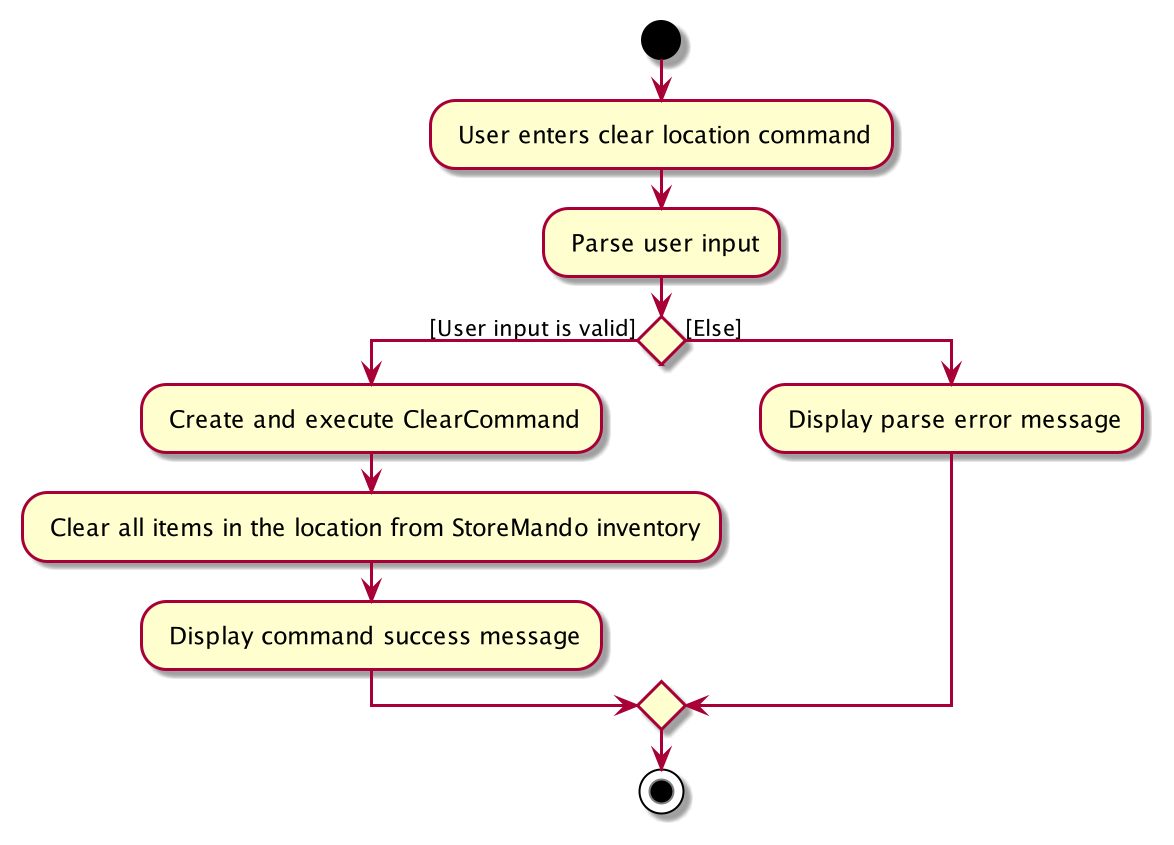
Help Feature help
The help feature redirects users to StoreMando’s User Guide. If the device is connected to the Internet, StoreMando will automatically open the User Guide in a new browser. Otherwise, it will have a pop out window with the User Guide link.
The help command has the following format : help.
help command keyword, it still allows users to
append arguments. However, the arguments will not be parsed by StoreMando.
Actual Implementation
The Sequence Diagram below shows how the components interact with each other for the scenario where the user
keys in the command help:
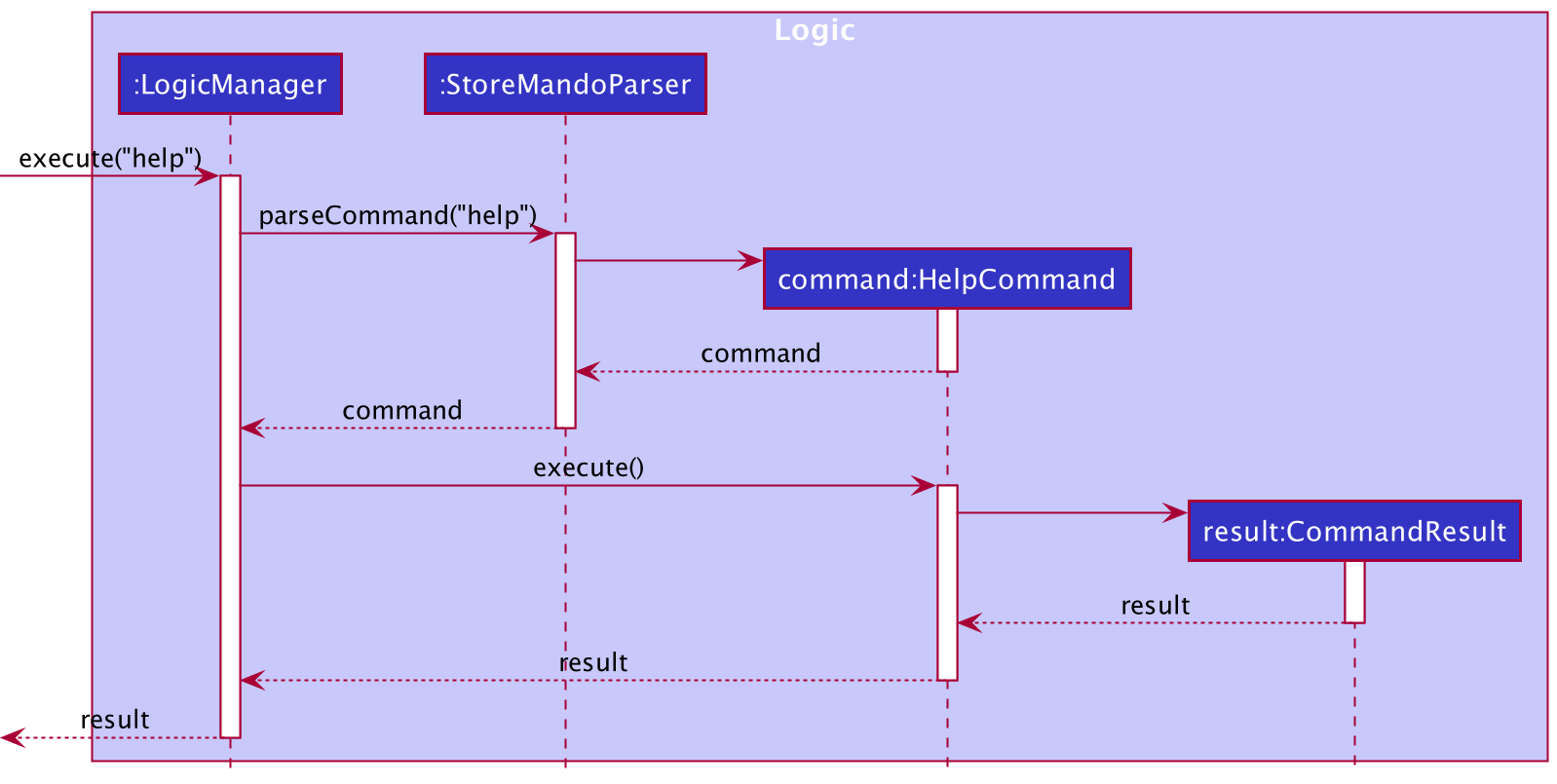
From the diagram above:
- When the user keys in an input,
executemethod of theLogicManageris called with the user input as parameter. - In the method,
LogicManagercalls on theparseCommandmethod ofStoreMandoParserto parse the user input. - The input string is separated into command keyword and arguments containing the prefixes with the updated item’s attribute.
- StoreMandoParser recognises that it is a
HelpCommandand creates aHelpCommandobject. - The
HelpCommandis passed back toLogicManager. -
LogicManagerthen calls theexecutemethod ofHelpCommandwithModelas argument. - A new tab of the user guide will be opened if there is Internet connection. Otherwise, the URL link of the user guide
will be provided.
HelpCommandwill then create aCommandResultand pass toLogicManager. - The
CommandResultobject will be returned in the end byLogicManager.
The following Activity Diagram summarizes what happens when a user executes a help command:
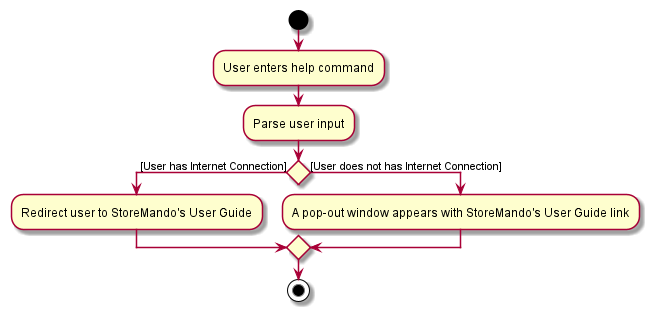
Design Considerations
Aspect: How help executes
-
Alternative 1 (Current choice): Automatically open a browser to StoreMando’s User Guide when there is internet access.
- Pros: User doesn’t have to manually copy and paste the link on their browser.
-
Alternative 2: Provide user the link to StoreMando’s user guide.
- Pros: Easier to implement.
- Cons: User has to copy and paste their link manually on their browser to get to the User guide.
Documentation, logging, testing, configuration, dev-ops
Appendix: Requirements
Product scope
Target user profile:
- household resident
- has a lot of items at home and cannot constantly keep track of their respective locations
- has a lot of perishable items with various expiry dates that are difficult to remember
- prefers desktop applications over other types
- fast typist
- prefers typing to using mouse
- comfortable using CLI applications
Value proposition: Every info of every item you have at home - all in one place. One command is all you have to key in to add, delete or find for an item. StoreMando keeps track of everything you need so that you don’t have to physically search for an item to obtain information on it. Get everything you need from StoreMando - locations, quantities and expiry dates.
User stories
Priorities: High (must have) - * * *, Medium (nice to have) - * *, Low (unlikely to have) - *
| Priority | As a … | I want to … | So that I can… |
|---|---|---|---|
* * * |
user | add an item to the inventory | keep track of it’s location, quantity and expiry date |
* * * |
user who discards items often | delete an item from the inventory | remove it when it is expired or used up |
* * * |
user who stocks up items regularly | update my items’ details | change the items’ expiry dates and/or quantities accordingly |
* * * |
user with many items | list down all my items | know all the items I have in one glance |
* * * |
forgetful user with many items | find an item quickly using its name | locate them easily |
* * |
user who has many items in the storeroom | view all items in the storeroom | keep track of exactly what I have |
* * |
user who keeps track of my guests’ favourites | view all items tagged with “guests” | better prepare the items when hosting my guests |
* * |
grocery buyer of the household | sort my items in terms of increasing quantity | stock up items that are running low on quantity |
* * |
user who does not like wastage | sort my items in terms of decreasing quantity | use up items that are high in quantity first |
* * |
user who does not like to waste food | sort my food items in terms of expiry date | consume food that is expiring first |
* * |
user who does not like to waste food | be reminded of all food items expiring in a specified number of days | consume them within that period |
* |
user who discards large number of items at once | clear all the items in the inventory | start the list afresh without having waste time deleting each item manually |
* |
user who does room cleaning during spring cleaning | clear all the items in a certain location | add them back to different places easily |
Use cases
(For all use cases below, the System is the StoreMando and the Actor is the user, unless specified
otherwise)
Use case: UC1 - Add an item
MSS
- User requests to add a specific item into the inventory list.
-
StoreMando adds the item into the inventory list and displays the updated list of items.
Use case ends.
Extensions
-
1a. The command keyed in by the user has an invalid command format.
-
1a1. StoreMando shows an error message.
Use case ends.
-
-
1b. Duplicate item exists in the inventory.
-
1b1. StoreMando shows an error message.
Use case ends.
-
-
1c. User inputs a quantity number smaller than 1 or larger than 1,000,000.
-
1c1. StoreMando shows an error message.
Use case ends.
-
Use case: UC2 - Delete an item from the entire inventory
MSS
- User requests to list all items in the inventory (UC7).
- StoreMando displays all items.
- User requests to delete a specific item in the list.
-
StoreMando deletes the specified item from the list and displays the updated list of items.
Use case ends.
Extensions
-
1a. The command keyed in by the user has an invalid command format.
-
1a1. StoreMando shows an error message.
Use case ends.
-
Use case: UC3 - Delete an item from a specific location
MSS
- User requests to list all items in a specific location (UC8).
- StoreMando displays all items in the location.
- User requests to delete a specific item in the list.
-
StoreMando deletes the specified item from the list and displays the updated list of items.
Use case ends.
Extensions
-
1a. The command keyed in by the user has an invalid command format.
-
1a1. StoreMando shows an error message.
Use case ends.
-
-
2a. There are no items in the specified location.
Use case ends.
-
3a. The index keyed in by the user does not exist in the displayed list.
-
3a1. StoreMando shows an error message.
Use case ends.
-
Use case: UC4 - Find an item
MSS
- User requests to find an item with a particular name.
-
StoreMando returns a list of all items whose name contains the name specified by the user.
Use case ends.
Extensions
-
1a. The command keyed in by the user has an invalid command format.
-
1a1. StoreMando shows an error message.
Use case ends.
-
Use case: UC5 - Edit an item
MSS
- User requests to edit an existing item’s details.
-
StoreMando edits the specified item and displays the updated list of items.
Use case ends.
Extensions
-
1a. The command keyed in by the user has an invalid command format.
-
1a1. StoreMando shows an error message.
Use case ends.
-
-
1b. The new details keyed in by the user is the same as the existing details of the item.
-
1b1. StoreMando shows an error message.
Use case ends.
-
-
1c. User inputs a quantity number smaller than 1 or larger than 1,000,000.
-
1c1. StoreMando shows an error message.
Use case ends.
-
Use case: UC6 - Check for expiring items
MSS
- User wants to search for items that are expiring within a specific number of days/weeks.
-
StoreMando displays a list of items that have either expired or are expiring within the specified number of days/weeks.
Use case ends.
Extensions
-
1a. The command keyed in by the user has an invalid command format.
-
1a1. StoreMando shows an error message.
Use case ends.
-
-
1b. User inputs a number smaller than -365 or larger than 365.
-
1b1. StoreMando shows an error message.
Use case ends.
-
-
1c. Time unit input is neither day(s) or week(s)
-
1c1. StoreMando shows an error message.
Use case ends.
-
Use case: UC7 - List all items
MSS
- User requests to display all items in the inventory.
-
StoreMando displays all items in the inventory.
Use case ends.
Use case: UC8 - List all items in a specific location
MSS
- User requests to display all items in a specific location.
-
StoreMando displays all items in that specific location.
Use case ends.
Extensions
-
1a. The command keyed in by the user has an invalid command format.
-
1a1. StoreMando shows an error message.
Use case ends.
-
Use case: UC9 - List all items with a specific tag
MSS
- User requests to display all items with a specific tag.
-
StoreMando displays all items with the specific tag.
Use case ends.
Extensions
-
1a. The command keyed in by the user has an invalid command format.
-
1a1. StoreMando shows an error message.
Use case ends.
-
Use case: UC10 - Sort items in ascending order of quantity
MSS
- User requests to sort the items in the displayed list in increasing order of quantity.
-
StoreMando displays the list of items in increasing order of quantity.
Use case ends.
Extensions
-
1a. The command keyed in by the user has an invalid command format.
-
1a1. StoreMando shows an error message.
Use case ends.
-
Use case: UC11 - Sort items in descending order of quantity
MSS
- User requests to sort the items in the displayed list in decreasing order of quantity.
-
StoreMando displays the list of items in decreasing order of quantity.
Use case ends.
Extensions
-
1a. The command keyed in by the user has an invalid command format.
-
1a1. StoreMando shows an error message.
Use case ends.
-
Use case: UC12 - Sort items by expiry date
MSS
- User requests to sort the items in the displayed list by expiry date.
-
StoreMando displays a sorted list of the items in chronological order of their expiry date.
Use case ends.
Extensions
-
1a. The command keyed in by the user has an invalid command format.
-
1a1. StoreMando shows an error message.
Use case ends.
-
Use case: UC13 - Clear all items
MSS
- User requests to clear all items in the inventory.
-
StoreMando clears all items in the inventory.
Use case ends.
Use case: UC14 - Clear all items in a specific location
MSS
- User requests to clears all items in a specific location.
-
StoreMando clears all items in that location.
Use case ends.
Extensions
-
1a. The command keyed in by the user has an invalid command format.
-
1a1. StoreMando shows an error message.
Use case ends.
-
Non-Functional Requirements
-
Performance
- Result should appear within 0.3 seconds after user keys in a command.
-
Reliability
- Should be able to hold up to 1000 line items in the house without any sluggish performance for typical usage.
- Should be able to detect and inform users of duplicate items (i.e. same name, location and expiry date) and prevent users from adding them.
- Should be able to detect and inform users of expired items when being added to the inventory.
-
Portability
- Should work on any mainstream OS as long as it has Java
11or above installed.
- Should work on any mainstream OS as long as it has Java
-
Usability
- A user with above average typing speed for regular English text (i.e. not code, not system admin commands) should be able to accomplish most of the tasks faster by typing rather than using the mouse.
- A user should be able to use all functionalities of the application without needing to use a mouse to navigate.
- StoreMando should work with or without Internet connection.
-
Security
- Users that request to delete any item from the inventory will have that item permanently removed from memory.
Glossary
- Mainstream OS: Windows, Linux, Unix, OS-X
- StoreMando: Name of the application
- CLI: Command Line Interface
- GUI: Graphical User Interface
- User: Any member under the same household
- Inventory: List of all items stored in StoreMando
- Tag: A miscellaneous piece of information that the user associates the item with, that isn’t captured by the other fields but is good to have.
Appendix: Instructions for manual testing
Given below are instructions to test the app manually.
Launch and shutdown
-
Initial launch
-
Download the jar file and copy into an empty folder
-
Launch the jar file using the java -jar command rather than double-clicking (reason: to ensure the jar file is using the same java version that you verified above). Use double-clicking as a last resort. If you are on Windows, use the DOS prompt, or the PowerShell (not the WSL terminal) to run the JAR file. The window size will be fixed and will be full screen.
-
Adding an item
-
Test case:
add n/Apple l/table q/1
Expected: Item is added into the displayed list. Details of the added item shown in the status message. -
Test case:
add n/Banana l/kitchen q/1 e/2020-10-10
Expected: Item is added into the displayed list. Details of the added item shown in the status message. -
Test case:
add
Expected: No item is added. Error details shown in the status message. -
Other incorrect add commands to try:
add n/,add l/kitchen,...(where compulsory fields are not specified)
Expected: No item is added. Error details shown in the status message.
Edit an item
-
Test case:
edit 1 n/Apple
Expected: The name of the first item is edited toApple. Details of the edited item shown in the status message. -
Test case:
edit 0 n/Apple
Expected: No item is edited. Error details shown in the status message.
Deleting an item
-
Test case:
delete 1
Expected: First item from the list is deleted. Details of the deleted item shown in the status message. -
Test case:
delete 0
Expected: No item is deleted. Error details shown in the status message. -
Other incorrect delete commands to try:
delete,delete x(where x is larger than the displayed list size or less than 0)
Expected: No item is deleted. Error details shown in the status message.
Finding an item
-
Finding an item in the inventory using partial words or full words.
-
Test case:
find banana
Expected: All items containingbananaas a word in their item names are shown. -
Test case:
find */nana
Expected: All items containingnanaas part of a word in their item names are shown.
-
Listing items
-
Listing all the items in the inventory.
- Test case:
list
Expected: All items are being displayed.
- Test case:
-
Listing items in a specific location.
- Test case:
list l/Bedroom
Expected: All items withBedroomas the location are being displayed.
- Test case:
-
Listing items with a specific tag.
- Test case:
list t/food
Expected: All items withfoodas the tag are being displayed.
- Test case:
Show items x days/weeks from expiry date
-
Showing items expiring within x days from today.
- Test case:
reminder 7 days
Expected: All items that have already expired or are expiring within the next 7 days are shown. - Test case:
reminder -7 days
Expected: All items that have already expired for at least 7 days are shown.
- Test case:
-
Showing items expiring within x weeks from today.
- Test case:
reminder 7 weeks
Expected: All items that have already expired or are expiring within the next 7 weeks are shown. - Test case:
reminder -3 weeks
Expected: All items that have already expired for at least 3 weeks are shown.
- Test case:
Sorting items
-
Sorting items in the inventory in terms of quantity.
- Test case:
sort quantity asc
Expected: All the items are sorted in order of ascending quantity. - Test case:
sort quantity desc
Expected: All the items are sorted in order of descending quantity. - Incorrect sort commands to try:
sort,sort quantity
Expected: Error details shown in the status message.
- Test case:
-
Sorting items in the inventory in terms of expiry date.
- Test case:
sort expirydate
Expected: All the items are sorted in chronological order of their expiry date.
- Test case:
Clearing items
-
Clearing all the items in the inventory.
 Prerequisites:
Ensure there are items in the inventory.
Prerequisites:
Ensure there are items in the inventory.
- Test case:
clear
Expected: All items are cleared from the inventory.
- Test case:
-
Clearing all the items in a specific location.
 Prerequisites:
Ensure there is an item with the location “Bedroom” in the inventory.
Prerequisites:
Ensure there is an item with the location “Bedroom” in the inventory.
- Test case:
clear l/Bedroom
Expected: All items in the specified location are cleared.
- Test case:
Appendix: Effort
This section explains the challenges faced as well as the effort required to develop StoreMando.
Creating StoreMando required a significant amount of effort and commitment from all the team members. Due to the restrictions imposed by the pandemic, our team had to overcome and conquer the challenges of communicating and collaborating virtually. In addition, we had to make sacrifices to our individual schedules to attend weekly online meetings. Despite the unprecedented circumstances, our team persevered and developed a product that we are all proud of.
Major Enhancements
StoreMando has many significant enhancements from AB3. Here are some examples:
-
There was a need to change a large portion of the AB3 code, as we had a completely different set of variables for StoreMando. We had to do a lot of refactoring in the form of renaming class and attributes. The restrictions on fields in AB3 were also different from those in StoreMando (eg. Email in AB3 was a compulsory field whereas ExpiryDate in StoreMando is optional and must be provided in YYYY-MM-DD format), and we had to edit those restrictions respectively.
-
StoreMando has a revamped UI to better tailor to the needs of our target users. The UI of AB3 only contained one panel (ListPanel). On the other hand, StoreMando has 4 panels which added additional complexity. Beyond just duplicating the panels, each panel also incorporated extended functionality of viewing all locations and reminders.
-
The numerous new classes created and enhancements to existing commands meant that a lot more effort was required to implement testing for StoreMando. This is evident in our implementation of new test classes (eg.
SortAscendingQuantityCommandTest,SortExpiryDateCommandTest,ReminderCommandTest,ReminderCommandParserTest, etc) and additional test cases in existing test classes (eg.ListCommandTest,EditCommandTest, etc). -
Implementing the reminder and sort features required a deep understanding of the design of AB3. Merely manipulating variables in existing code was not sufficient, and we had to create many new classes such as
ReminderCommand,ReminderCommandParser,SortAscendingQuantityCommandand etc. We also had to come up with ways to keep track of the state of the currently displayed list, to allow users to work with a sublist of items instead of the entire inventory of items. There was not a need for this in AB3.
Working Process
Our team placed heavy emphasis on communication and efficient division of workload. We made use of github’s issue trackers, which allowed efficient division and tracking of work, and also helped each team member visualise the tasks remaining.
With our dedicated members and good team spirit, we were able to overcome the challenges mentioned above and produce a great product.